1. Login to your SolusVM Control Panel.
2. If you have multiple VPS, select the appropriate one.
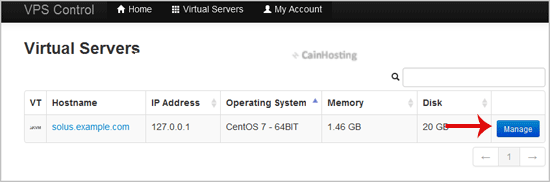
3. Scroll down and you will see a "Reinstall" option. Click it.
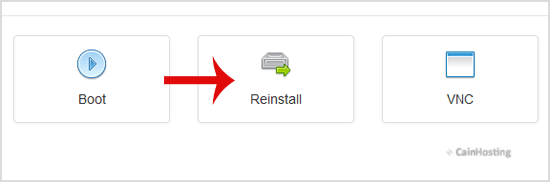
4. You will see a lot of options. Select the operating system which you want to install. For example, if you want to install CentOS 7, choose it.
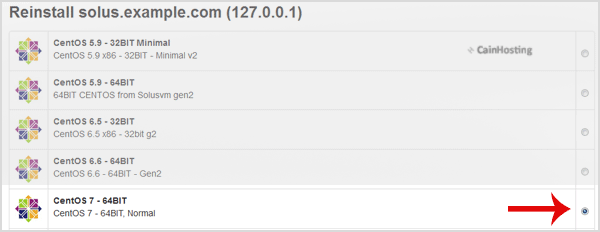
5. Scroll down to the end of the page and click the "Reinstall" button. A confirmation window will open. Click "Yes".

It will show a message that the installation can take up to 10 minutes and also show an admin/root password. Copy the password on notepad because you will need it to access your VPS user account later.

